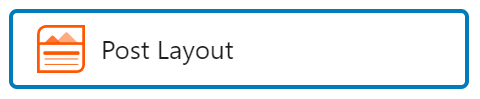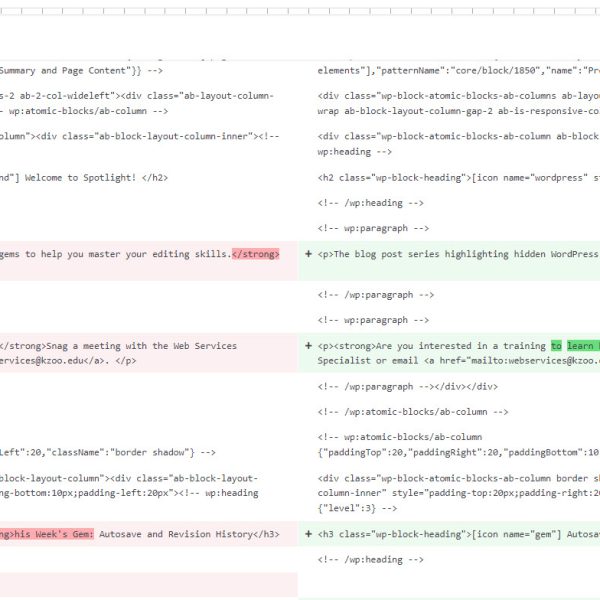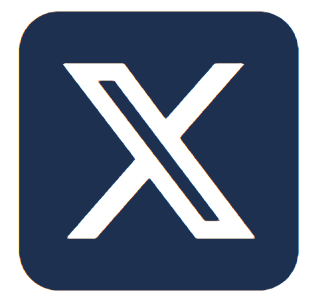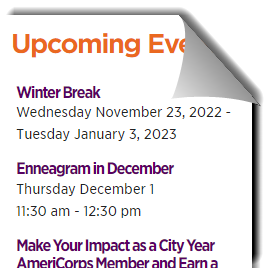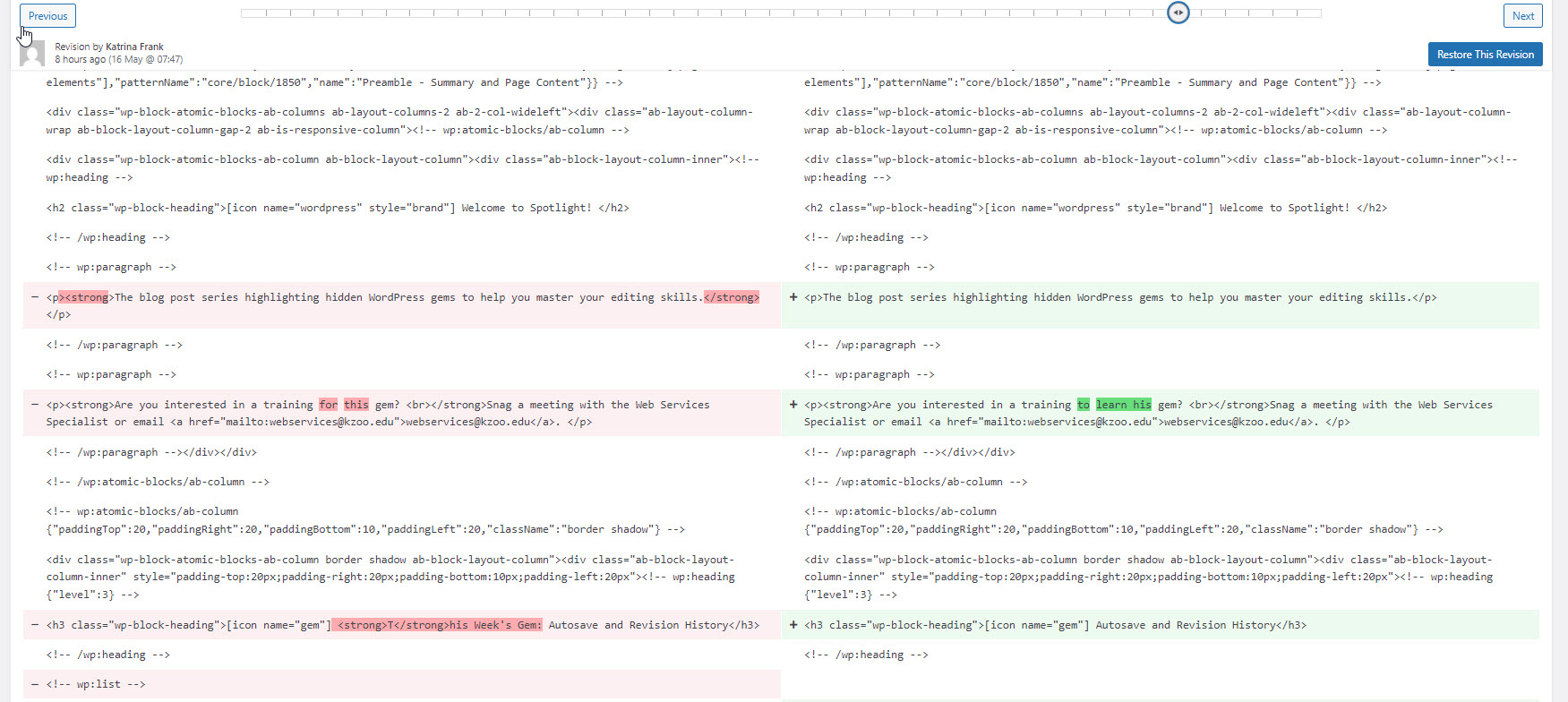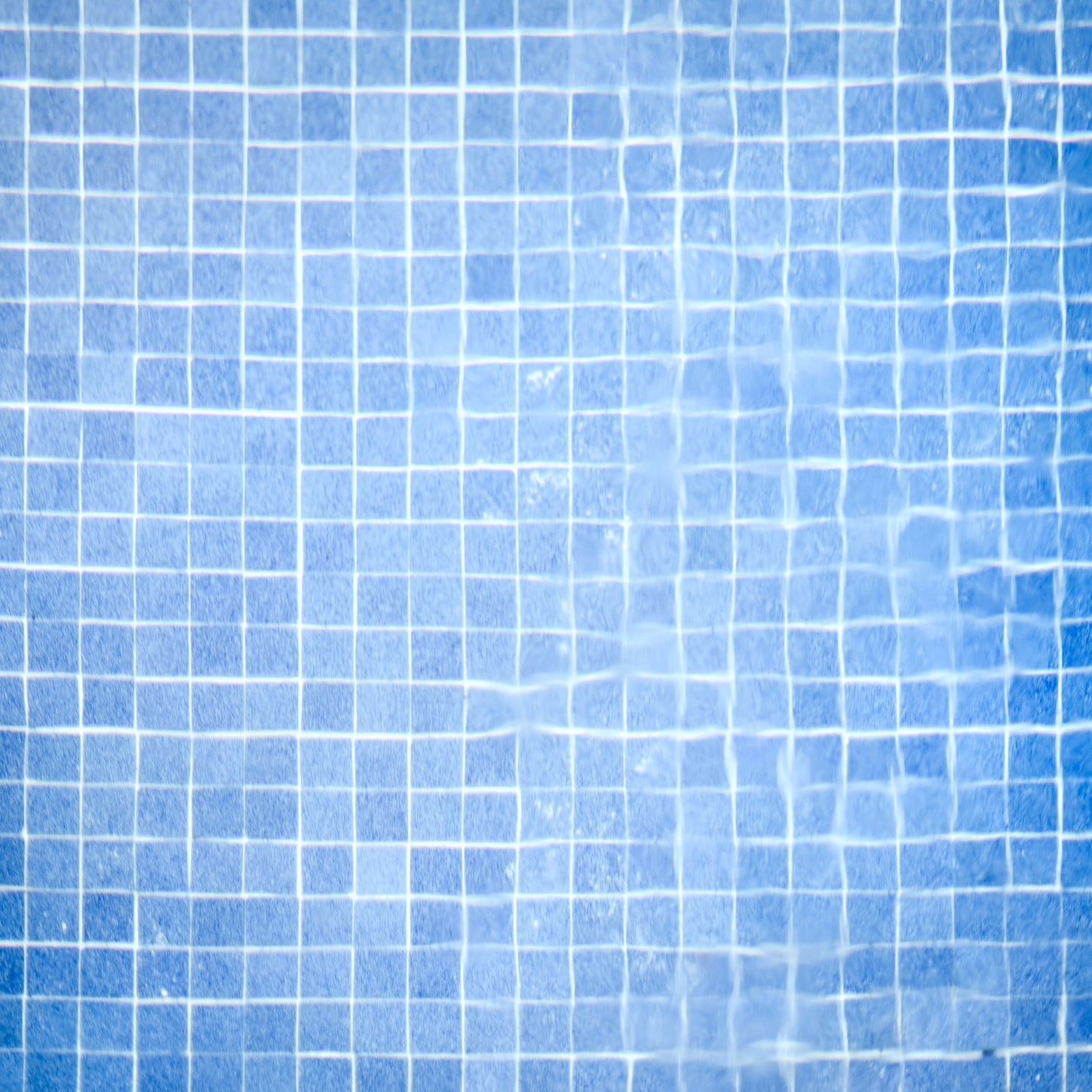Welcome to Spotlight!
Spotlight is the blog post series highlighting hidden WordPress gems to help you master your editing skills. Start with the imagine this scenario or jump straight to instruction on autosave and revision history.
Are you interested in a training to learn his gem?
Snag a meeting with the Web Services Specialist or email webservices@kzoo.edu.
Autosave and Revision History
- Learning curve: medium-hard
- Documentation available: Yes
- Advantage: Restores a past revision and allows viewing of past edits

Imagine this…
It’s been a long, hectic morning filled with in-person support. After the constant hustle, you’re craving a quiet moment to catch your breath. You take a sip of water and pause, contemplating your next task. Suddenly, it hits you—you still need to update the details for your department’s upcoming event on the website! Relieved you remembered, you think, “Perfect, I needed some quiet work anyway.“
You dive into the task with focus and precision, feeling unstoppable as you check each item off your mental list:
- Add an expressive event image
- Credit the photographer in the description field and on the page
- Add alt text
- Write a compelling event description
- Use the columns block to keep the page looking short and sweet for our desktop users
You’re feeling like a pro—right up until your laptop power cord slips loose and your computer suddenly shuts down.
Panic floods in. “I didn’t save my changes! All that work—gone!” You can’t help but think, “What a waste of time, right?“
But before despair sets in completely, you remember a vital detail: WordPress might have your back. Thanks to the Autosave and Revision History features, your hard work could still be there, waiting to be recovered. Maybe your efforts weren’t wasted after all!
Restoring a Revision of a Page or Post
Thankfully the WordPress editor autosaves your work and stores a revision history for each page and post on your site. Reference the Restore a Revision of a Page or Post guide to learn how to restore an earlier version of a page or post.
Additional Revision Topics of the Guide
- How to save your work
- View your revisions
- Compare revisions
- Restore a revision
- Other tips to recover lost content
Subscribe to our Posts
Did you miss the latest communication? Subscribe to receive our posts directly to your inbox!